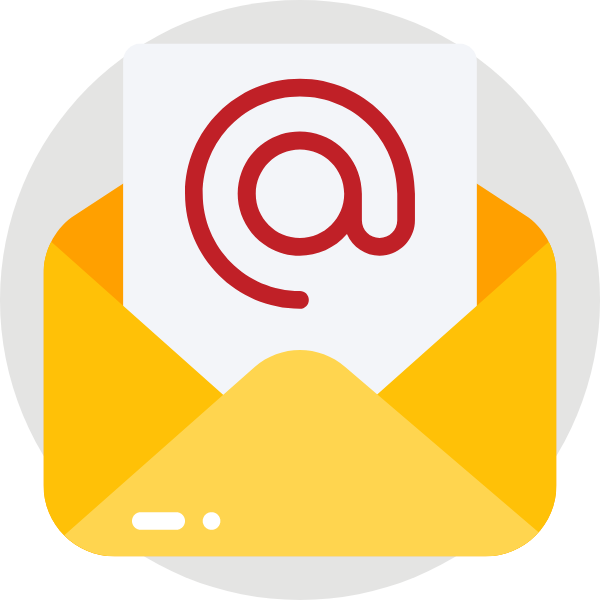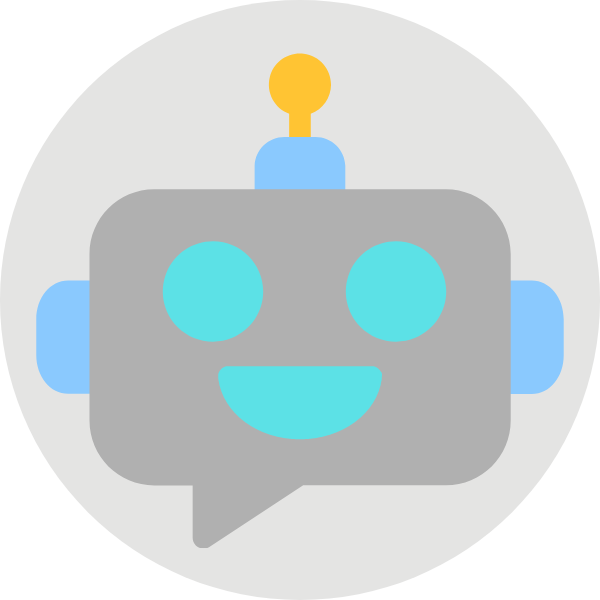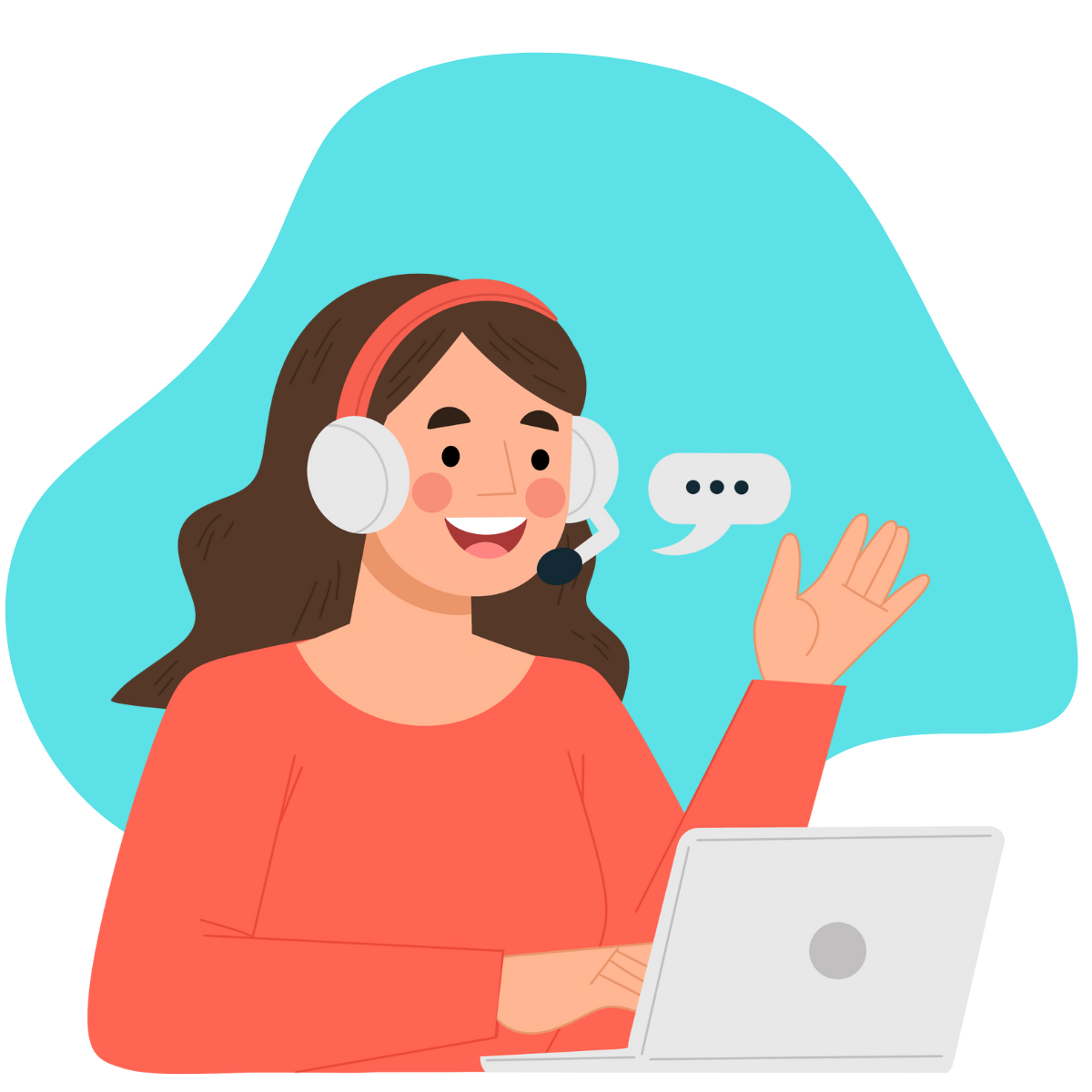
Let Us Help You On The App
App Tutorial
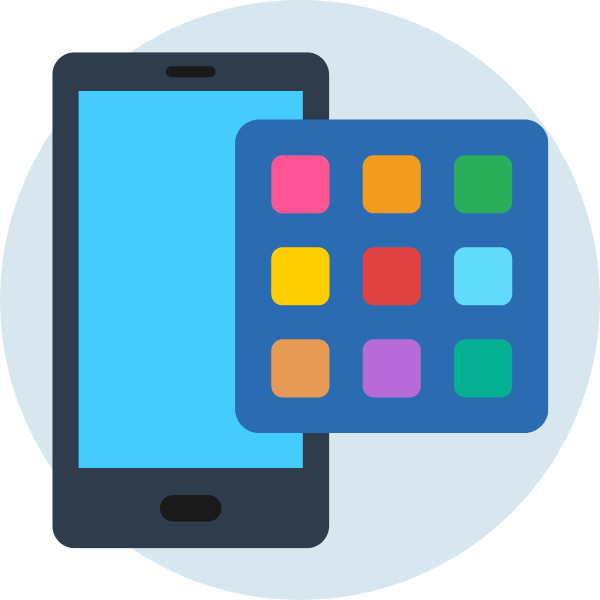 General
General
Install Sabah Parking App
Install the app in your smartphone.
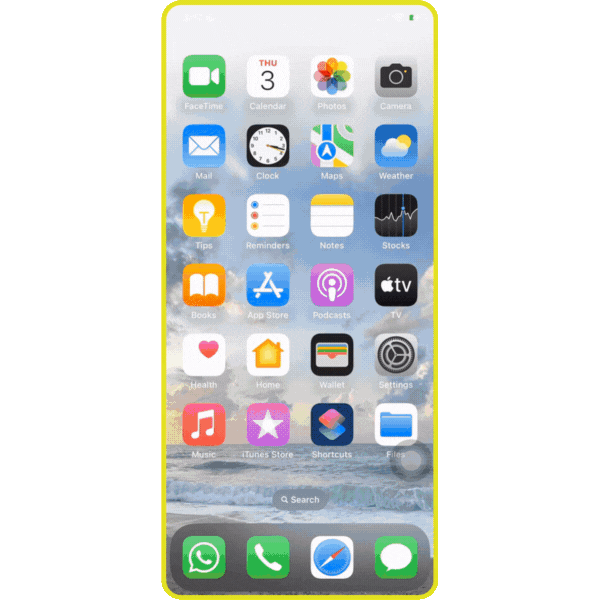
Note:
- For Android versions support are from Android 4.4 f.k.a Android KitKat and onwards.
- For iOS versions support are from iOS 8.0 and onwards.
Launch Sabah Smart Parking
First launch of the app in your smartphone.
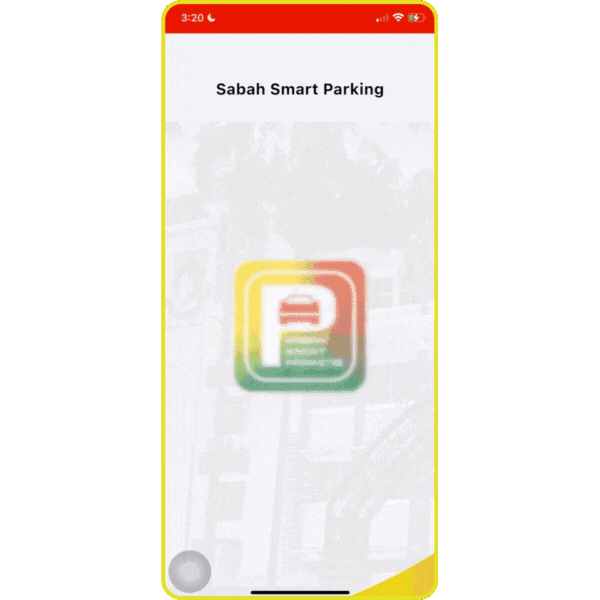
Note:
- User may change language in the settings as well after logged in.
Sabah Smart Parking Account Registration
Register your account for Sabah Smart Parking app.
Registration error may occur if:
- Username or Full name is not appropriate.
- Username is too long (Maximum 15 characters).
- The passwords are mismatched.
- Email address not a valid email format.
- Date of birth is filled up wrongly or younger than 17 years old or older than 100 years old.
- Username probably not available because other users has use it. (Another username is required).
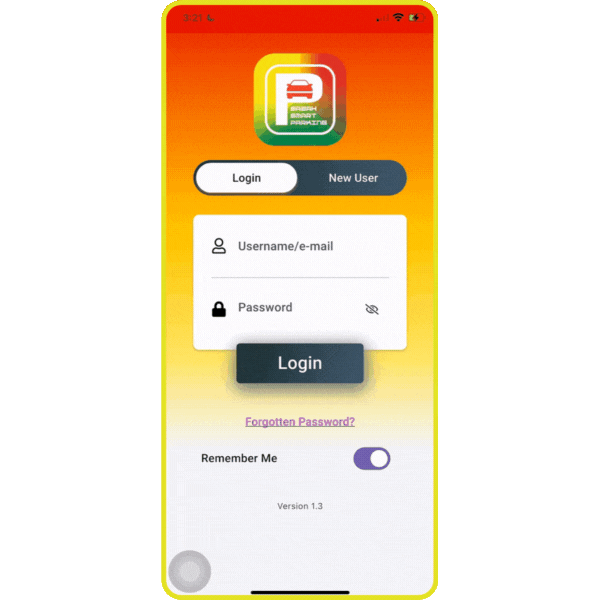
Note:
- Sabah Smart Parking bars user from using inappropriate words as username and names for example “Shit” or “Sh1t”.
- The last 4-digit IC number is used for validation when user want to reset their password.
- The date of birth is to ensure user has a valid age for using the application.
Forget Sabah Smart Parking Password Account
Recover your forgotten password account for Sabah Smart Parking app.
Registration error may occur if:
- Username or Full name is not appropriate.
- Username is too long (Maximum 15 characters).
- The passwords are mismatched.
- Email address not a valid email format.
- Date of birth is filled up wrongly or younger than 17 years old or older than 100 years old.
- Username probably not available because other users has use it. (Another username is required).
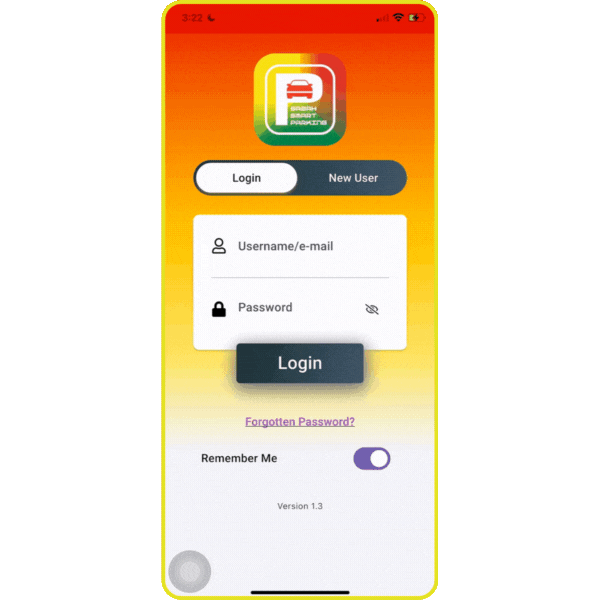
Note:
- You can also call 1-700-819-612 or message us at support@sabahsmartparking.com.my to recover your forgotten password account
Remove Sabah Smart Parking Account
Remove your account completely for Sabah Smart Parking app.
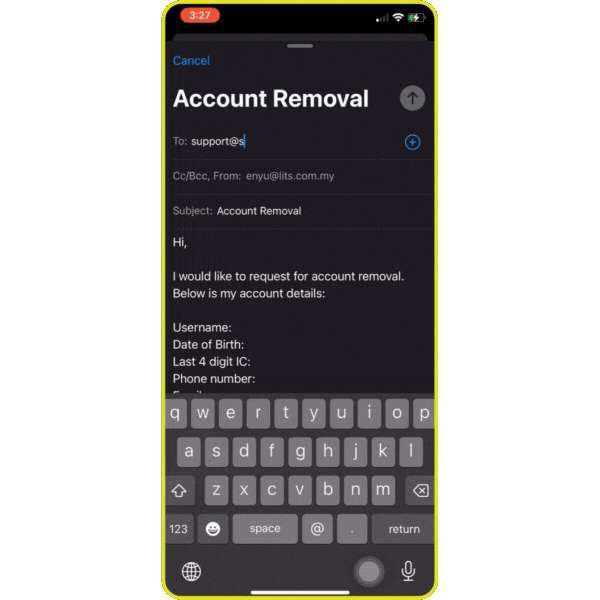
Note:
- You can also call 1-700-819-612 or message us at support@sabahsmartparking.com.my to completely remove your account
 Parking
Parking
Reload Credit In Sabah Smart Parking App
Purchase credit through the Sabah Smart Parking app using selected payment methods.
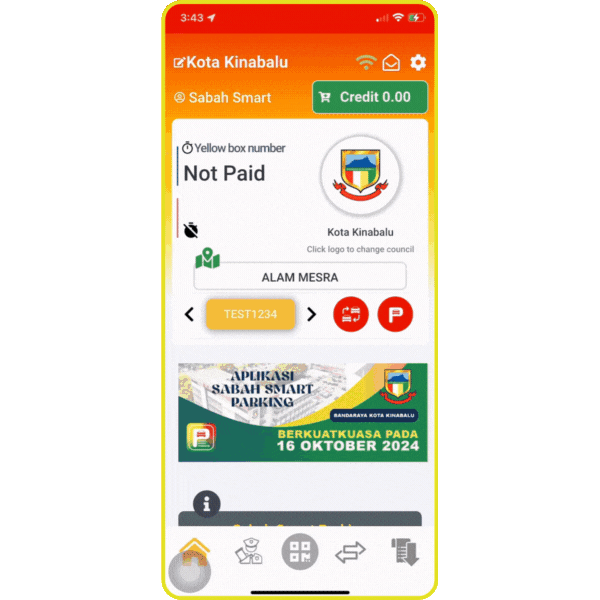
Note:
- Monthly pass will require to select a vehicle number to tie the purchase.
- Once successful transaction, there will be a running timer on the main page showing the number of days left for valid parking below the selected vehicle number.
- If the application load for processing transaction for more than a minute, please try again. This is likely due to internet line is slow or bank site is slow. The transaction here onwards is independent of Sabah Smart Parking and all purely from the bank website.
Sabah Smart Parking App On-Street Parking Payment
Purchase on-street parking through the Sabah Smart Parking app.
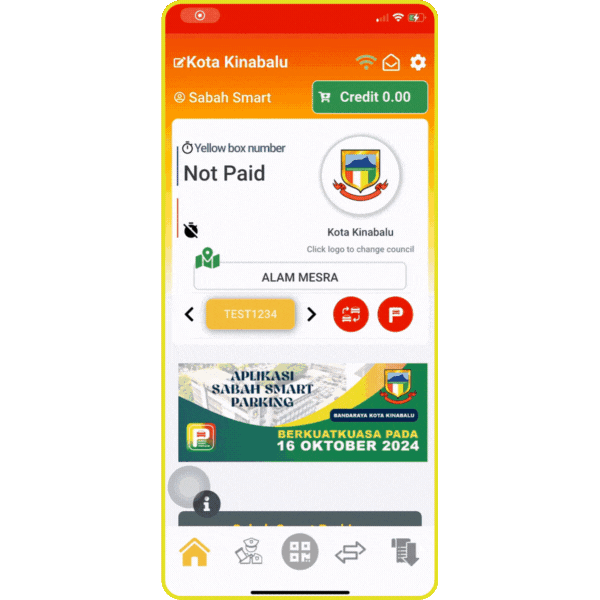
Note:
- To enable auto-location(GPS) tracker for this app, you have to allow it in your phone settings; Go to your phone Settings > Tap on Seach Bar/Icon and key-in 'Smart Sabah Parking' > Tap on the app > Enable location permission
- For daily parking, it is auto calculated based on the number of hours required to pay for the day.
- For monthly parking, it is fixed at the council monthly pass cost including SST and it’s based on calendar month. February will have 28 days for example.
- If you does not need to pay parking or over paid, the application will automatically not over charge for 1-hour block.
Sabah Smart Parking App Compound Payment
Pay your vehicle compound parking through the Sabah Smart Parking app.
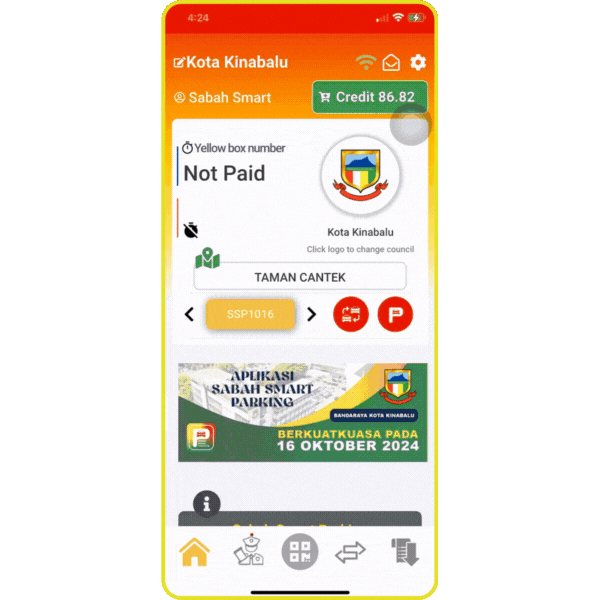
Note:
- To pay the compound, you must reload sufficient amount of credit at first.
Selecting City Council in Sabah Smart Parking App
You can select your preferred city council in Sabah Smart Parking app.
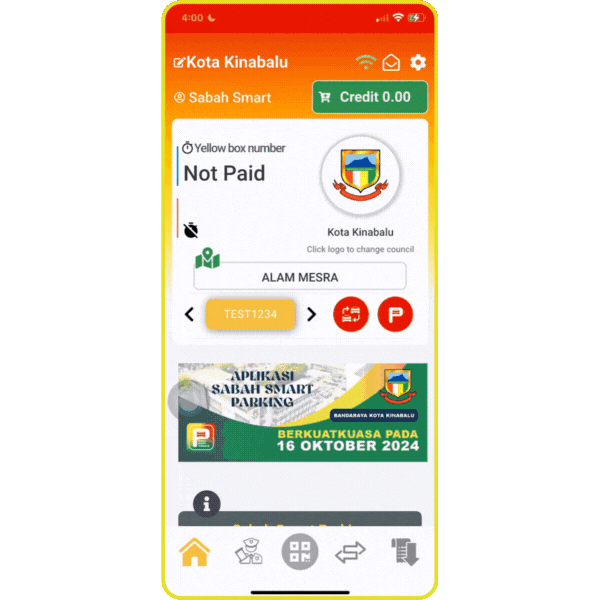
Note:
- Some features such as vehicle number, user information and settings are shared between councils
- Parking purchase and information are seperated between council.
- Make sure to select right council before prurchase parking.
Add Your Vehicle Details in Sabah Smart Parking App
You can add your vehicle plate details in Sabah Smart Parking app.
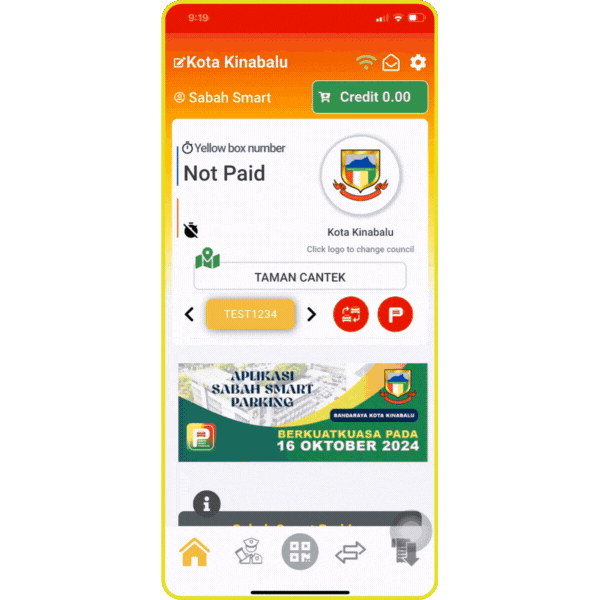
Note:
- You cannot add in vehicle plate details shorter than two characters.
- You cannot just enter numbers for your vehicle details.
- You only have 10 slots available to put your vehicles plate detail.
Edit Your Vehicle Details in Sabah Smart Parking App
You can edit your vehicle plate details in Sabah Smart Parking app.
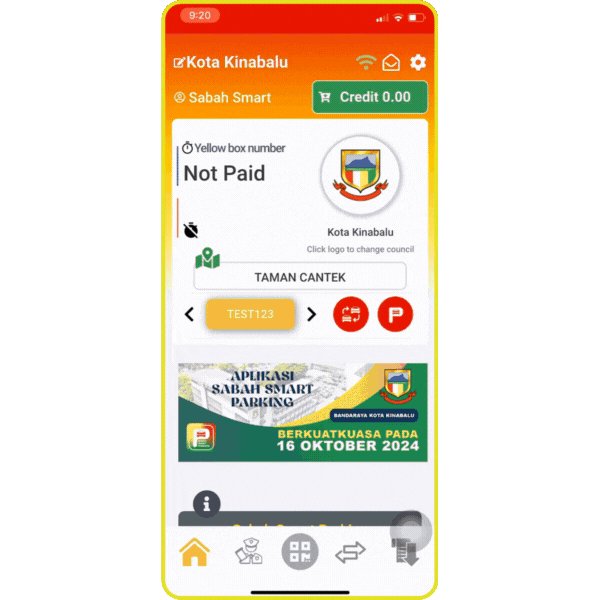
Note:
- You cannot edit in vehicle plate details shorter than two characters.
- You cannot just enter numbers for your vehicle details.
Select Your Vehicle To Use in Sabah Smart Parking App
You can select your other vehicle plate in Sabah Smart Parking app.
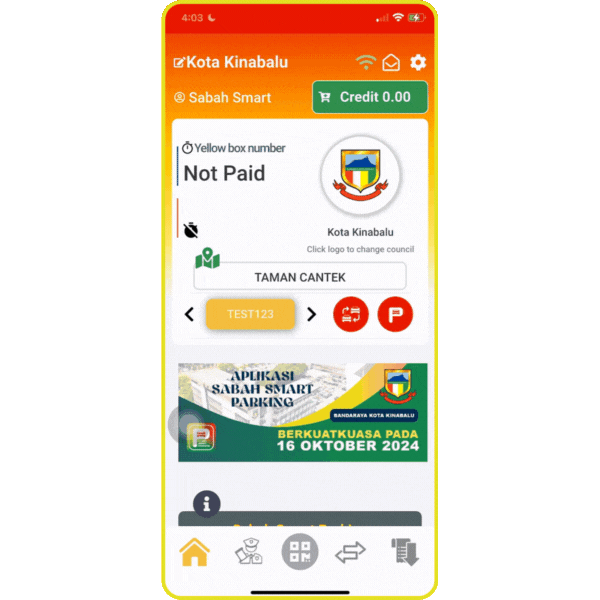
Note:
- From the home screen, you can select preferred vehicle plate by click at the "<" or ">" button.
- Vehicle numbers are shared between all the councils.
Delete Your Vehicle Plate From Sabah Smart Parking App
You can delete your vehicle plate from Sabah Smart Parking app.
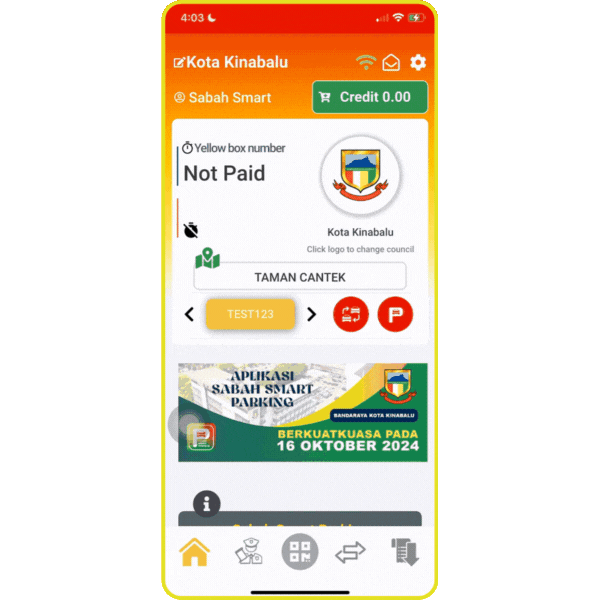
Note:
- You cannot delete vehicle plate which is still in timer running for parking.
Get Your Digital Receipt From Sabah Smart Parking App
You can get your receipt details for parking, reload & compound in Sabah Smart Parking app.
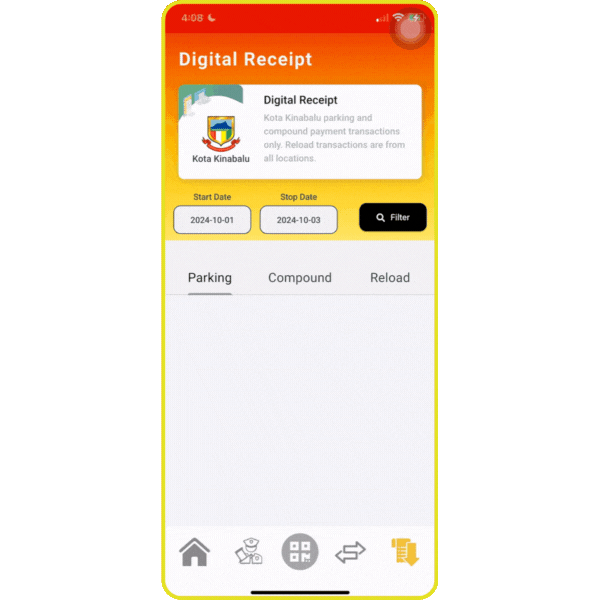
Note:
- You can filter the receipt date up to 12 months duration record.
Transfer Credit using Sabah Smart Parking App
You can transfer your credit to your friends or family in Sabah Smart Parking app.
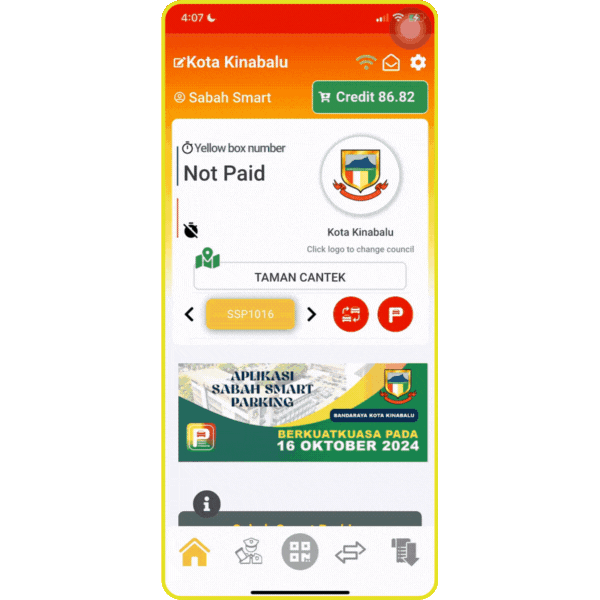
Note:
- You can filter the receipt date up to 12 months duration record.